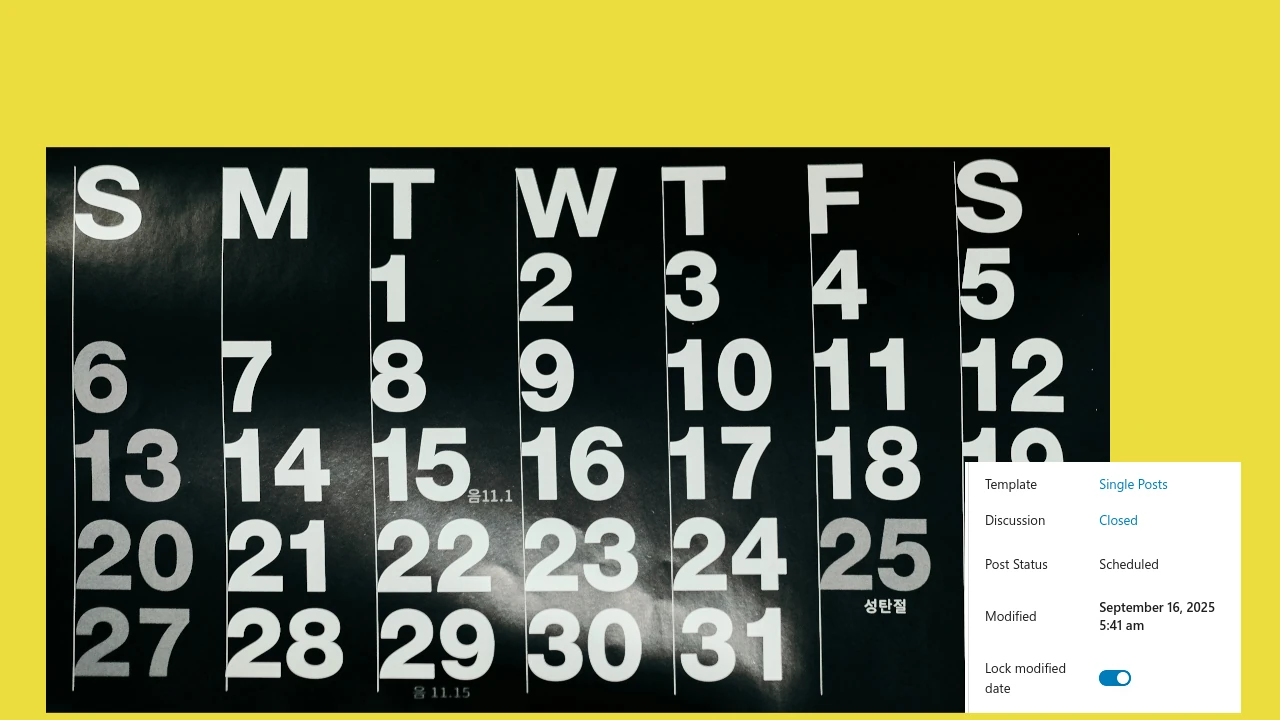Setting a custom modified date for your posts is not something you can do easily in WordPress, but it can be essential for editorial accuracy, and how your content appears in search, feeds, and sitemaps. This guide explains how WordPress handles the “modified” timestamp, when it makes sense to adjust it, and several methods you can use to change a post’s modified date.
Understand modified date vs publish date
WordPress stores two timestamps for each post: the Publish date and the Modified date. The publish date (post_date and post_date_gmt in the database) is when the content went live. The modified date (post_modified and post_modified_gmt) is the last time the post was updated and saved (last modified). Whenever you update a post in the editor and click Update, WordPress refreshes the modified date to the current time.
Your site may show the Publish or Modified date, depending on the theme you are using. Some display the publish date, some show the modified date, and many sites show both (for example, “Published on” and “Updated on”) to communicate freshness to readers.
The modified date also influences how search engines perceive your content. Search engines often use the updated timestamp to determine the “freshness” of a content and if it should be ranked higher. That’s why changing the modified date should be done thoughtfully – doing so can affect your search engine ranking.
Why You Need to Manage the Modified Date
There are many reasons to adjust the modified date beyond just saving a post. From an audience perspective, your readers rely on the “Updated on” label to determine your content accuracy and trustworthiness. It’s fine to correct the timestamp to a precise time you actually made changes, but you should avoid artificially bumping dates just to look fresh. Search engines expect the timestamp to represent genuine updates; repeatedly changing it without substantive edits can be misleading and counterproductive.
If you are making a simple change (maybe fixing a typo error), you won’t want the modified date to be updated. Alternatively, If you are doing a content refresh, you will want the modified date to reflect the actual time of the change log.
Unfortunately, WordPress doesn’t provide an easy way for you to manage the modified date. Every time you save a post, it will update the modified date automatically. You can use the following plugins to manage the modified date.
Change Modified Date via Admin Optimizer Plugin
The Admin Optimizer plugin provides an easy-to-use method for you to control the modified date. Admin Optimizer is an all-in-one plugin with many modules to help you improve your site performance. One of its modules is the Lock Modified Date module, which allows you to lock the modified date field and prevent it from being updated. It also allows you to set a custom modified date for your post.
Install Admin Optimizer from your dashboard (Plugins > Add New, search for “Admin Optimizer,” install, then activate). After activation, go to the Admin Optimizer Settings page and activate the modified date module.
Next, go to the Lock Modified Date’s settings page. Here, you can configure if the modified date should be locked by default, and whether it is applicable for Published post only. You can also configure it to display a Modified Date column in the Posts Overview section.
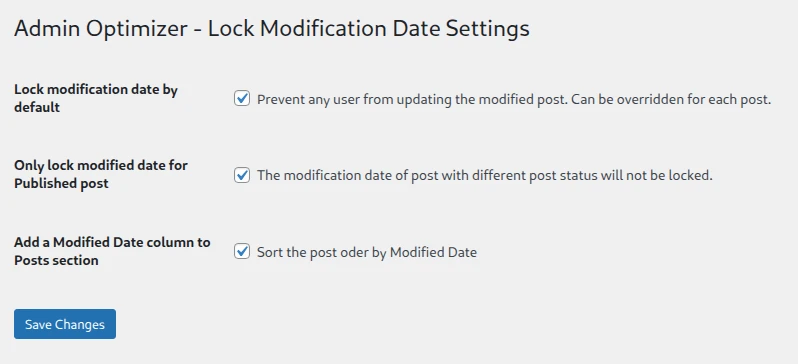
When editing a post, you will see a “Lock modified date” option in the Date/Time panel. Click to lock/unlock the modified date, or click the Modified field to set a custom time for the modified date.
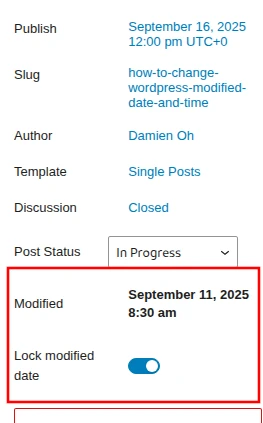
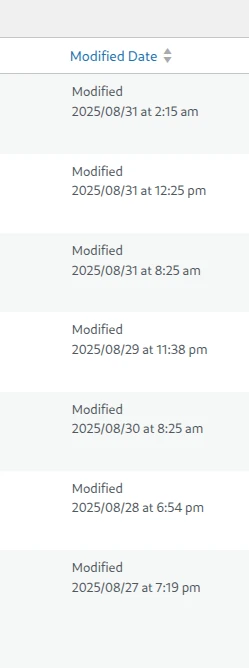
The Pro option allows you to select the custom Post Types and user roles to lock the modified date.
Using the Change Last Modified Date Plugin
If you prefer to use a single dedicated plugin for this issue, you can use the Change Last Modified Date plugin.
The usage is very similar to Admin Optimizer, except that it is very basic and there are no customization options. Once you have activated it, it will just work exactly the same as Admin Optimizer.
Wrapping Up
The modified date field is an important part of a post, and yet there is no easy way to change it. Using plugins, like Admin Optimizer, will now allow you to customize the modified date and keep your post timestamp accurate.